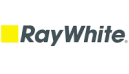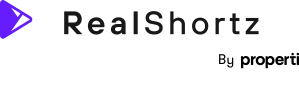Support
Creating a video
Follow these simple steps below to get started on creating a video.
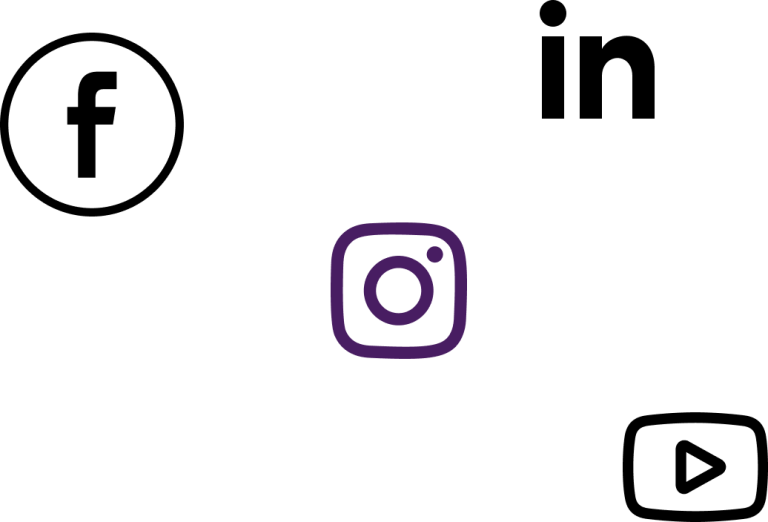
Step 1.
On the home screen, click new from the top right of your screen.
Select one of the video types, either Coming Soon, Property Highlights or Walkthough.
Step 2.
For this example, we’ve selected the Coming Soon video option. You can either film your Intro first, or film the frontage of the property. In this case we suggest filming your Intro to introduce yourself and talk about the property.
Hold your phone vertically and press the record button to capture your Intro.
Step 3.
Once you have completed the Intro, select Frontage and film the external frontage of the property.
Let’s move on now to taking a series of fast takes.
Step 4.
Fast takes are a two second panning feature and we recommend using this to showcase the three key areas of the property as a teaser!
Step 5.
Once you have filmed the scenes for your Walkthrough, you have the ability to reshoot or delete any unwanted scenes in this section before moving on to the next stage!
The next stage of this process of this quick video creation is editing.
Get your hands around this!
It will keep you in the game.
Paul Cole, Principle One Percent Property.
Get your hands around this!
It will keep you in the game.
Paul Cole, Principle One Percent Property.