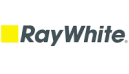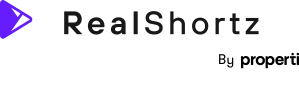Support
Creating titles
Adding a title screen to your videos significantly boosts your branding and communication. It gives your videos a professional touch, showcases your company logo, and displays essential contact details. This makes it easy for viewers to identify your company and know exactly how to reach out. A simple addition like a title screen can greatly enhance your marketing efforts and lead to higher conversion rates.
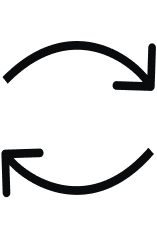
Step 1.
To create a title screen, navigate to the Film New screen. From there, press on the Create Title Screen button.
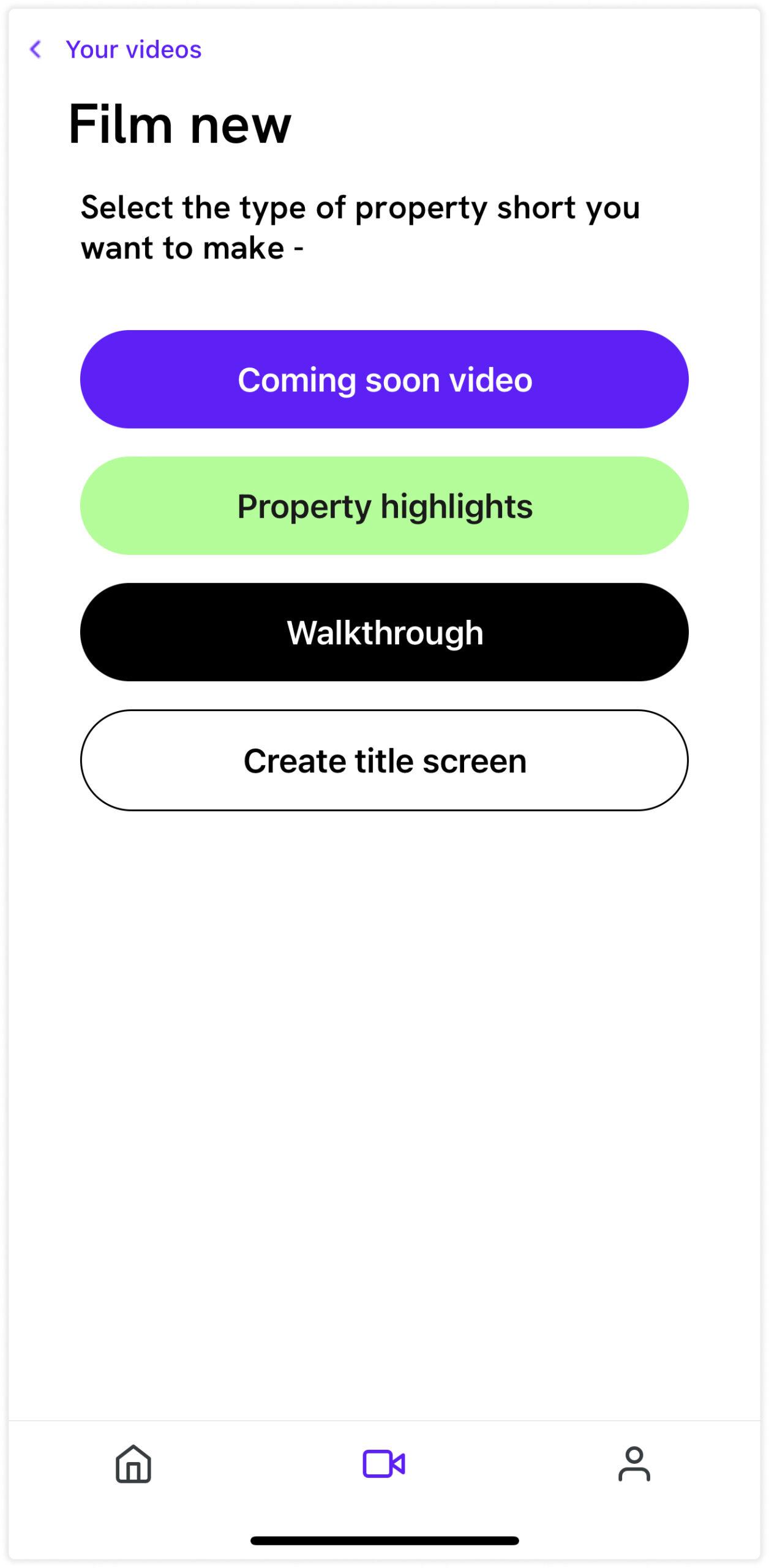
Step 2.
Upon arriving on the New Title screen, you will find a grid of colour boxes to choose from to add a background colour. Feel free to select a colour that aligns with your brand, or press Add Custom to enter your own specific colour code.
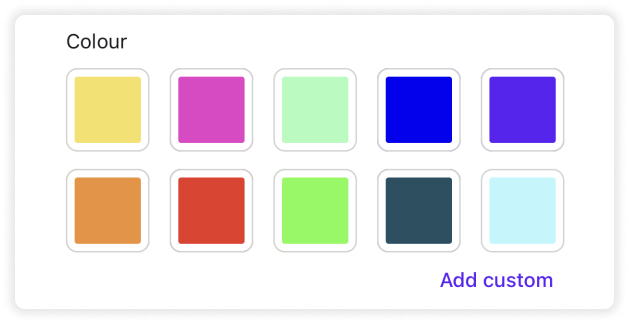
Step 3.
Next, add a personal touch with your avatar. Hot tip: if you add an avatar to your profile, it will automatically be used here. This saves time and ensures consistency across your videos.
Step 4.
Upload your company logo and fill out your contact details. This provides a clear way for viewers to identify your company and get in touch for further information about the properties showcased in the video.
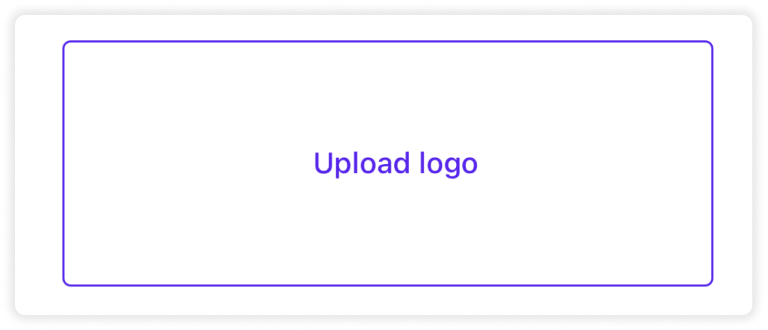
Step 5.
Once you’re happy with your title screen, press the Preview button to see how it will look. Remember, you can always make additional changes after previewing if needed. To finalise your title screen, press Save end title. Now, sit back and relax while we assemble your masterpiece. This process might take about 30 seconds, but rest assured, your title screen will soon be ready to impress.
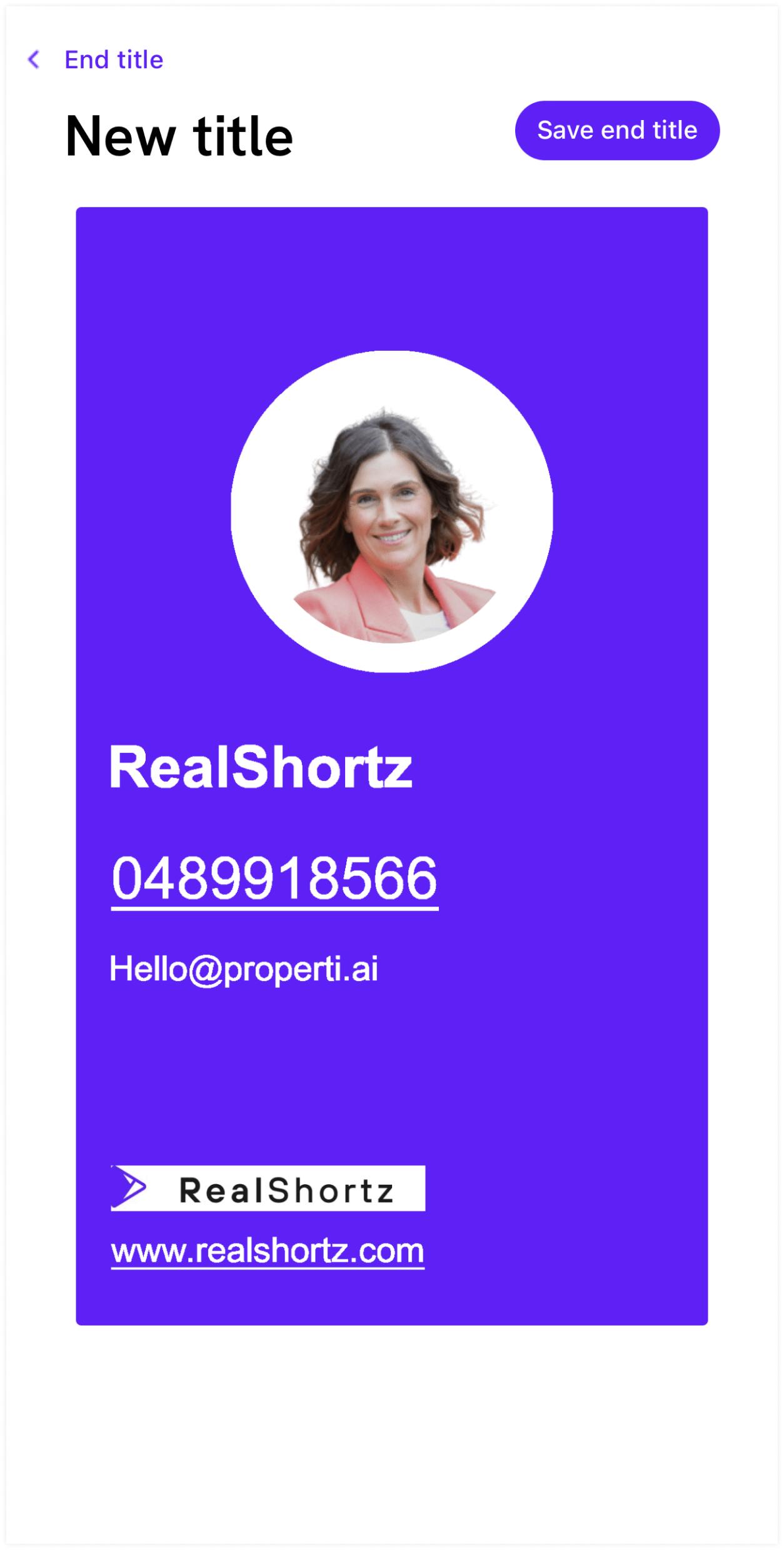
Get your hands around this!
It will keep you in the game.
Paul Cole, Principle One Percent Property.
Get your hands around this!
It will keep you in the game.
Paul Cole, Principle One Percent Property.